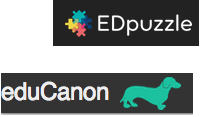
| EdPuzzle
|
Which one is better?
It depends on your needs. We are using EdPuzzle to provide student feedback on how often they rewound a video to get an answer as well embed questions. We are using EdPuzzle to hold students accountable to video homework instruction.
On the other side, we are using EduCanon to embed videos with stopping points in lessons so that those students who are able, can move ahead with the assignment. The video stops so that students can do each step at their own pace. Any parent who has gone through the Rainbow Loom phase with their kids know the YouTube method of stop, pause and rewind (SPaR'ing) is how they learned the fancy bracelets. This is exactly how we are providing some video instructions at the younger levels.
Regardless of which one you like better, check out EdPuzzle and EduCanon and make one your own. I know you will appreciate how they will assist you in your classroom.
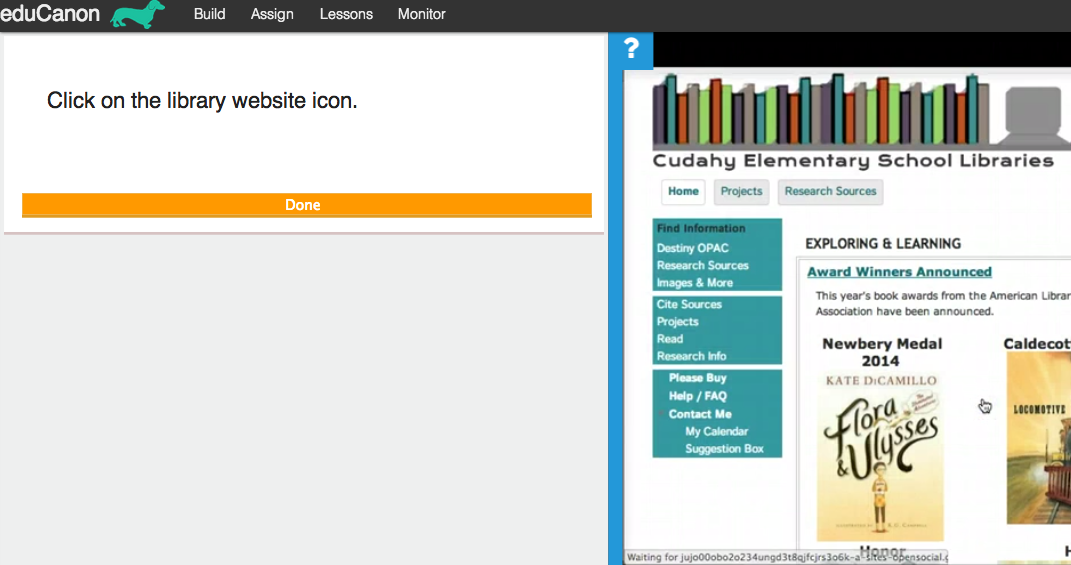
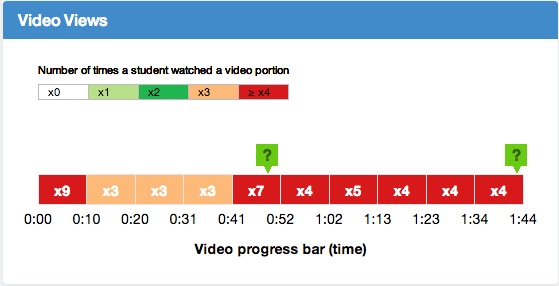

 RSS Feed
RSS Feed
